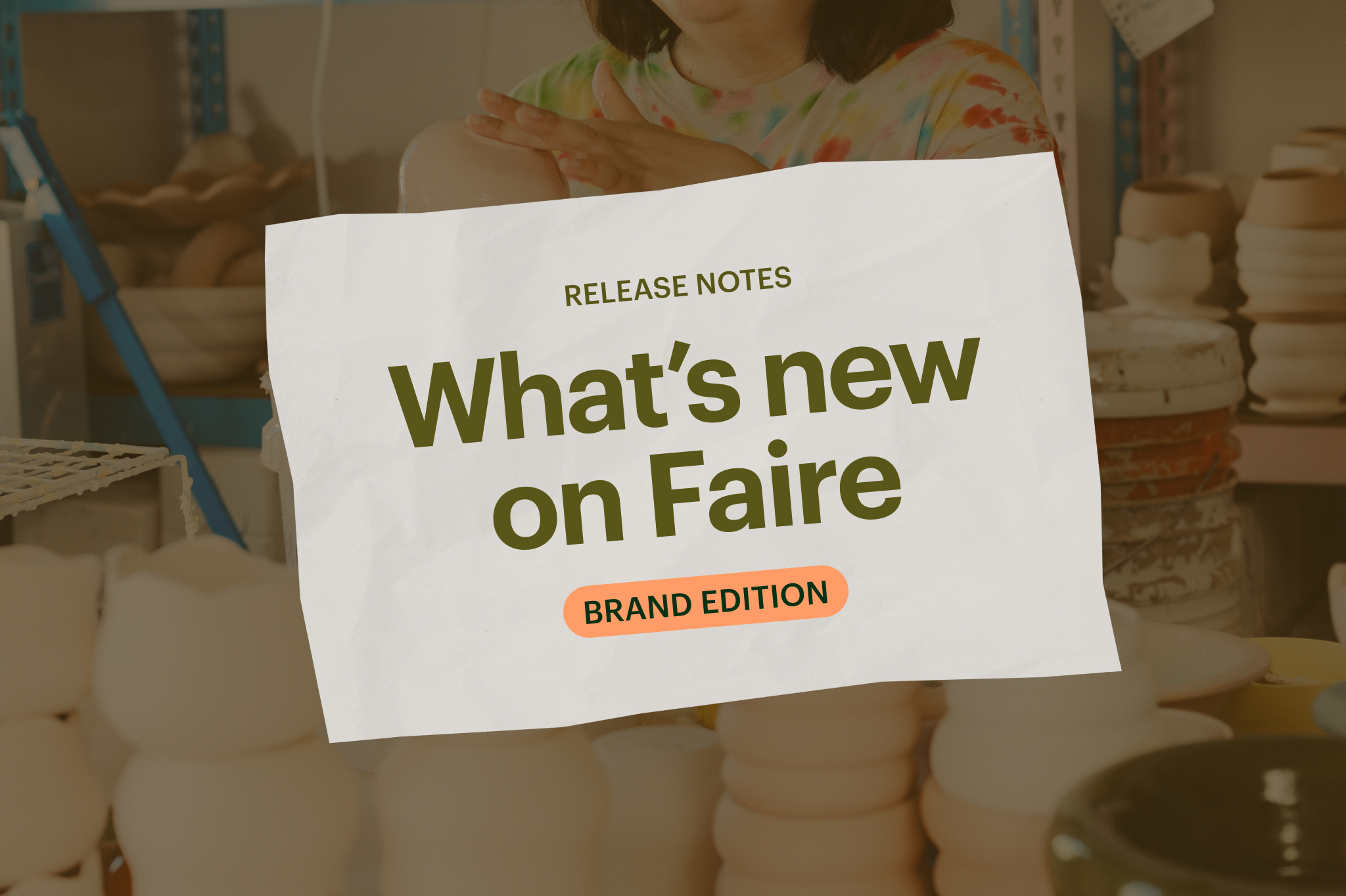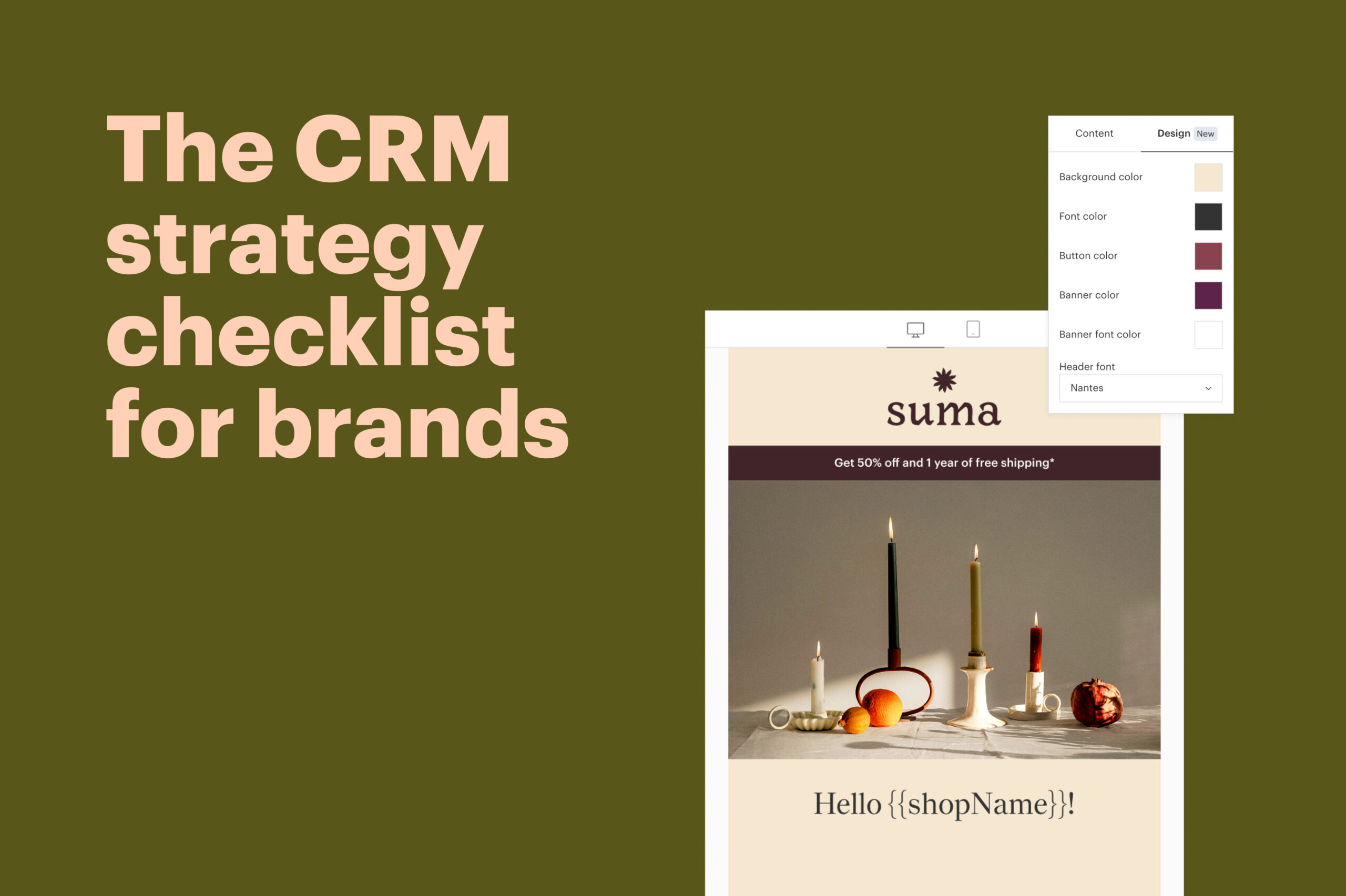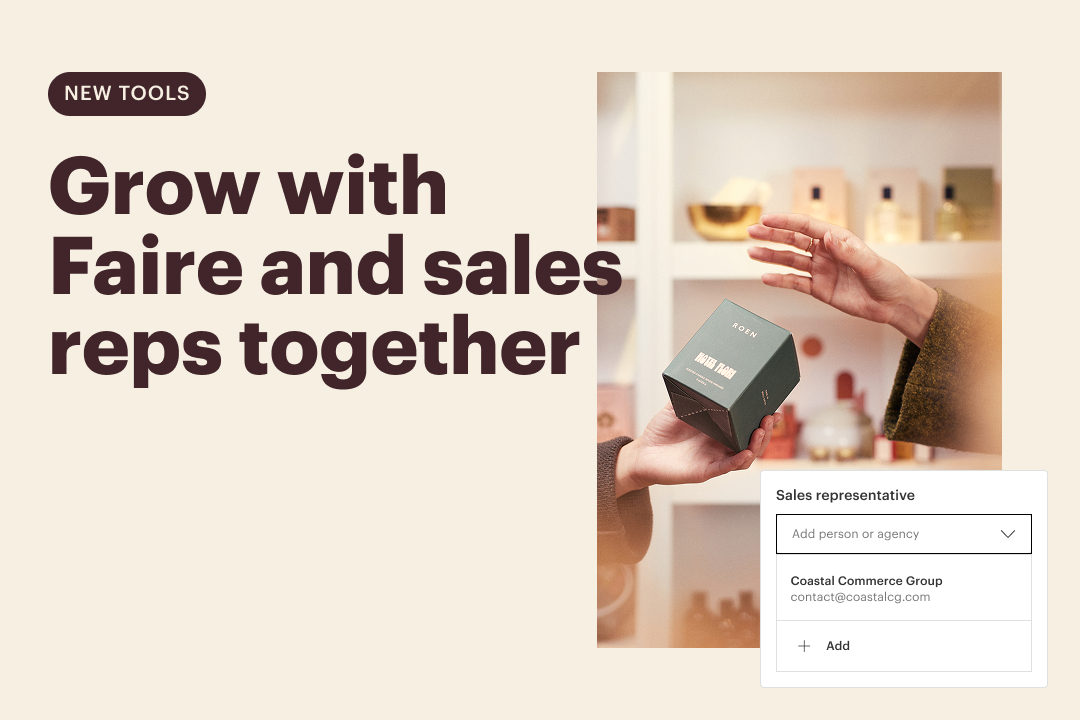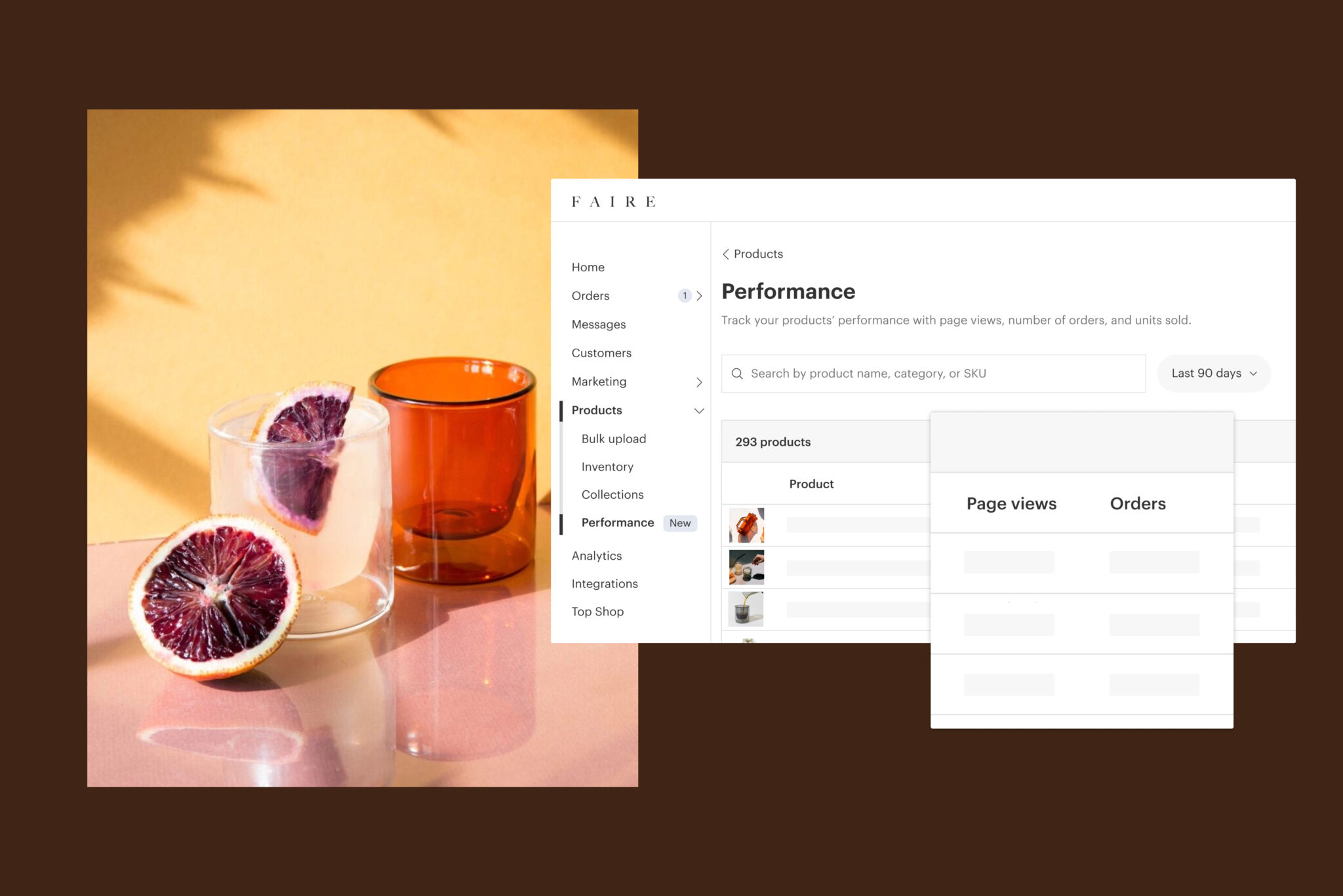
When you sell on Faire, you’re instantly putting your brand in front of hundreds of thousands of eager retailers. And while there are plenty of ways to ensure your products show up at the right time to the right buyers, we want to ensure that once those orders start coming in—whether due to increased success, peak holiday season, or both—you know exactly what to do. Here are eight easy-to-use tools to effectively manage your business as Faire sales pick up.
1. Stay on top of orders and messages with the Faire app for brands
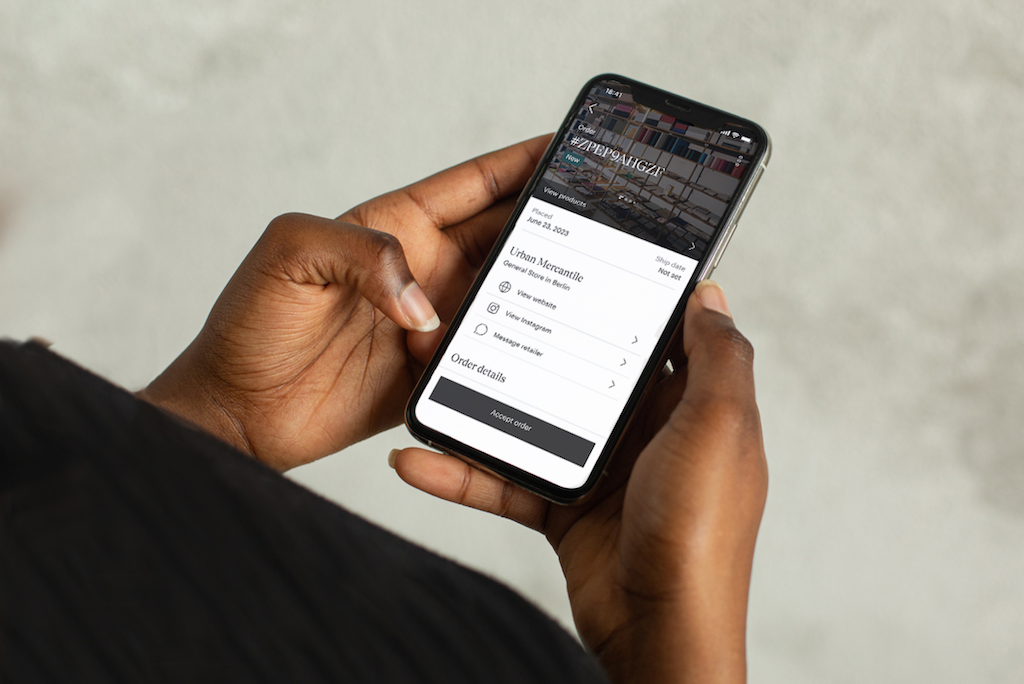
One of the easiest and best ways to keep your finger on the pulse of your business is to download the Faire mobile app for brands. After you log in, you’ll find that we’ve automatically synced your Faire order history and customer messages, helping you stay on top of orders no matter where you are.
Receive messages on the go, respond promptly with relevant details and pictures, and manage orders end to end. By maintaining proactive communication with retailers, you’re building a positive rapport, increasing the chances they’ll become repeat customers.
2. Flag messages for follow-up using the star function
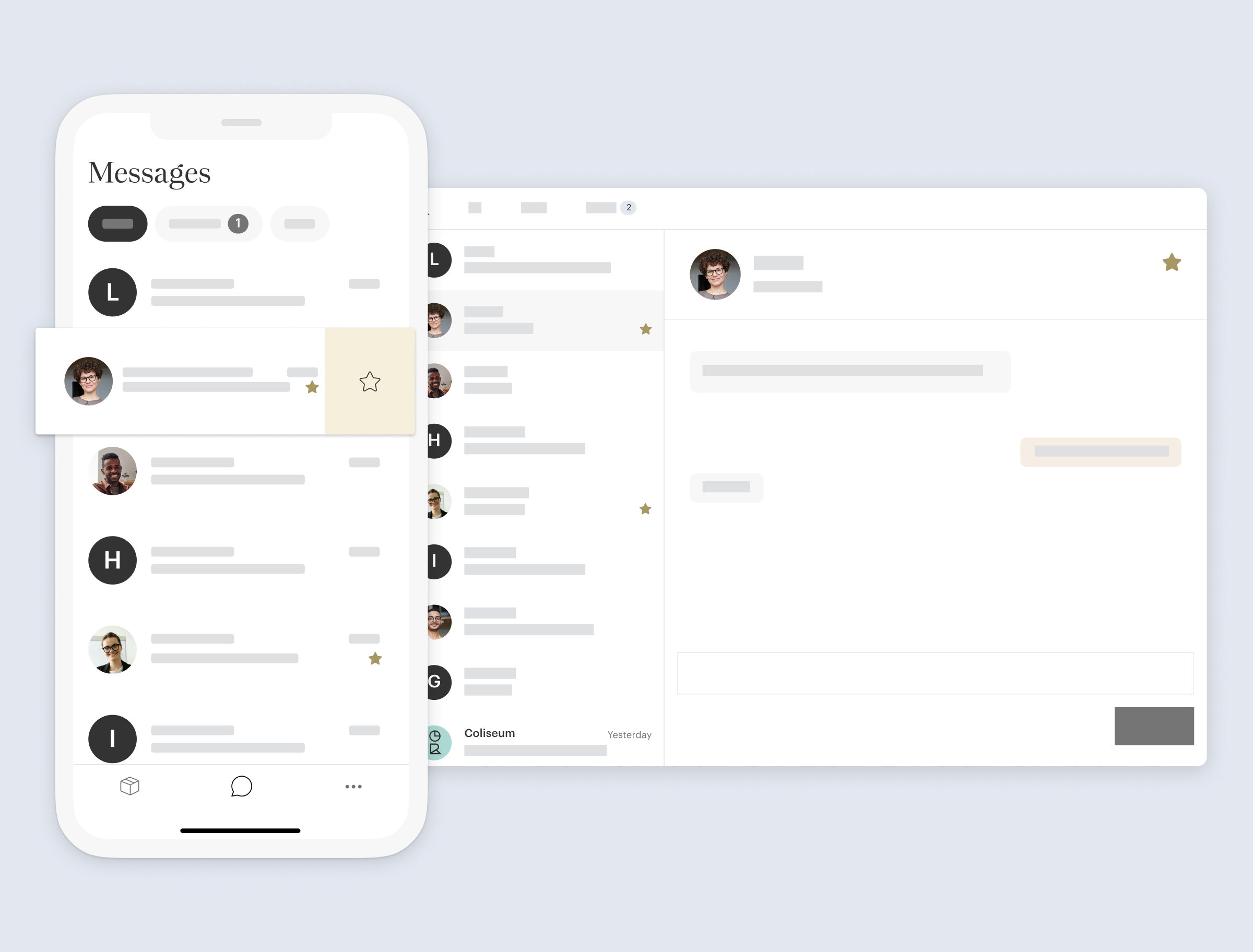
Juggling work and life can be a challenge for any entrepreneur, and we often hear from brands that customers will message them at a time when they simply can’t answer. For example, let’s say you’re about to pick up your kid from school when you see an important message come through. You can’t respond thoughtfully just then—but you can take two seconds to star the message in the mobile app so that it’s easy to find when you have time to revisit it.
Starring messages is akin to creating a response to-do list, and stars carry over between the desktop and mobile app. You can also use stars as a way to flag and delegate responses to other members of your team who utilize your Faire account.
3. Leverage your Orders page to simplify fulfillment
The Orders page is a handy place to streamline efficiencies, and we’ve seen brands optimize its functionality in many different ways. To start, head to your Orders page. From there, you can:
- Quickly address urgent orders. Filter by ship date, such as “Today” or “Next 7 days,” so your team can prioritize packing and shipping tasks.
- Batch tasks for multiple orders. Say you have multiple unfilled orders that need to go out today. Select as many as you need and print all applicable packing slips at once. You could also generate an aggregate CSV or PDF pick list so you or your team can easily consolidate trips around the warehouse, bring the items back to your packing table, and split them into individual orders accordingly.
- Navigate easily between orders. You might need to work through quite a few orders at once. Start by applying a filter, such as “unfulfilled”: This will carry over when you click into the first order. So, instead of toggling back and forth trying to remember where you left off, you can use the left and right arrow buttons in the top-right corner to navigate between relevant orders without missing anything.
4. Track requests and preferences with order and customer notes
Whether they pertain to particular orders or general preferences, requests from retailers are common in wholesale. It’s easy enough to remember one or two notes as they come in. But as you start to see more sales volume, it becomes increasingly important to know exactly who needs and prefers what.
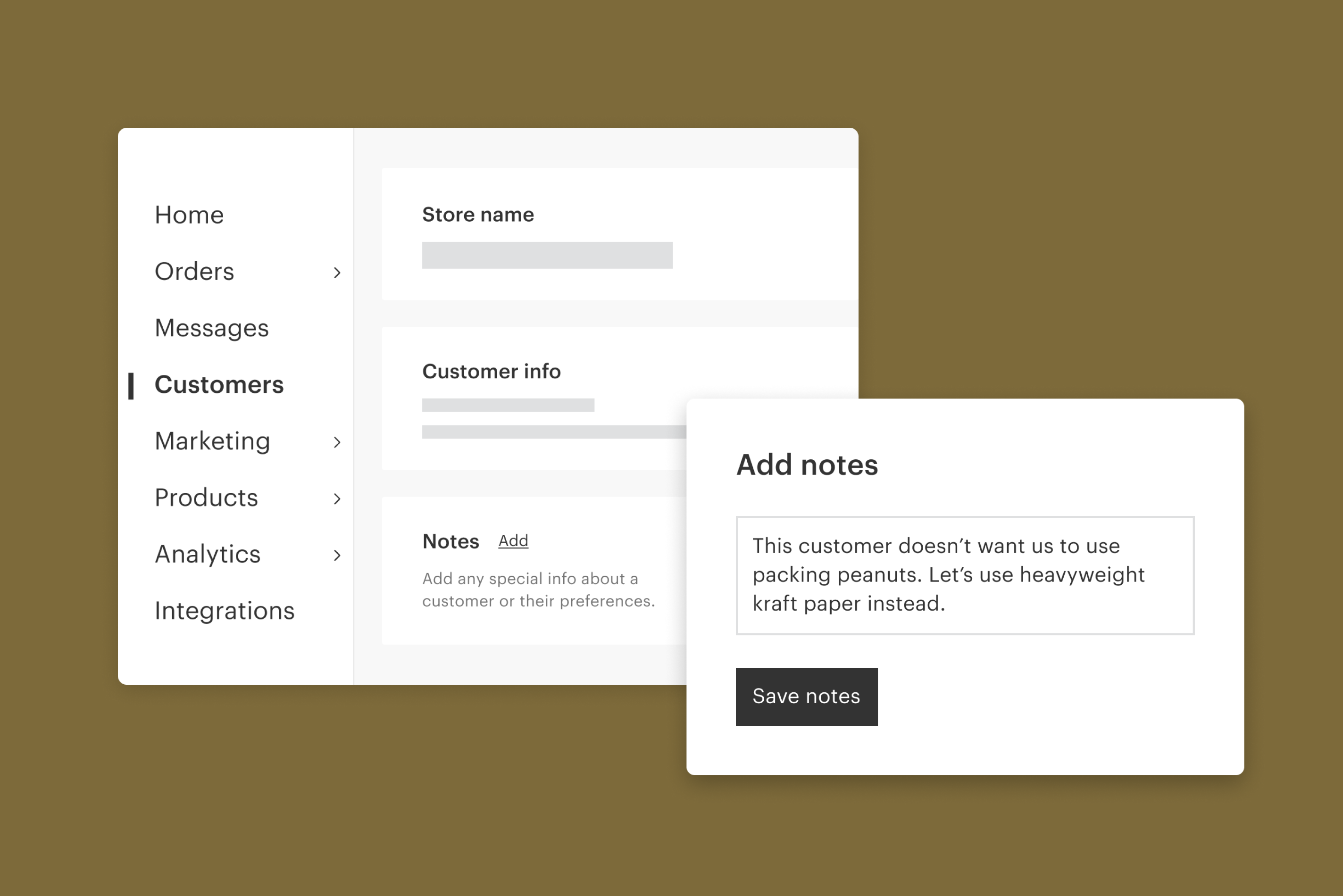
Let’s say you get an order from a new, potentially high-value customer, and you want to include a free display with their shipment. Simply add an order note with all the details and anyone on your team will be able to see it at the fulfillment stage. This is extremely handy for one-off notes.
For enduring information about a customer, you can use customer notes. For example, perhaps a repeat retailer has requested that you don’t use packing peanuts in their deliveries. You can add a customer note that will appear as a persistent, helpful reminder across all of their current and future orders.
Both order and customer notes are only visible to your internal teams, not retailers, and are an important way to ensure you’re providing helpful service and delighting customers as you scale.
5. Eliminate noisy reminder emails with the Faire daily digest
With more order volume comes more email volume. But receiving a separate reminder email for every open order can quickly get stressful. Instead of opening and organizing all these emails, you can choose to condense them into a Faire daily digest that shows:
- How many orders you have to ship on a given day
- What’s in need of review
- What’s shipping soon
Customize your digest by visiting the Notifications tab on your Account Settings page. Maybe you like to start your day with a snapshot of what’s going on: Schedule the digest for 9 a.m., Monday through Friday, and see a roundup of all open orders before you dig in each day. For those who don’t like to let any grass grow beneath their feet, you can receive your digest seven days a week.
6. Make sure your inventory is accurate and up-to-date
As simple as it sounds, it’s critical to keep your inventory accurate to remove the possibility of overselling a product (and the negative customer experiences that inevitably follow). There are three easy ways to do this on Faire:
- Manually update your available units on the Inventory page of the brand portal. This is best for quick, simple changes.
- Import your stock counts by uploading a spreadsheet.
- Leverage our integrations with Shopify, WooCommerce, or PrestaShop to seamlessly sync inventory and accurately reflect what’s in and out of stock across channels.
When you do this on a regular basis—or better yet, automate the process entirely—it becomes more of a maintenance task and less of a daunting chore.
7. Organize your shop page to help guide and educate shoppers
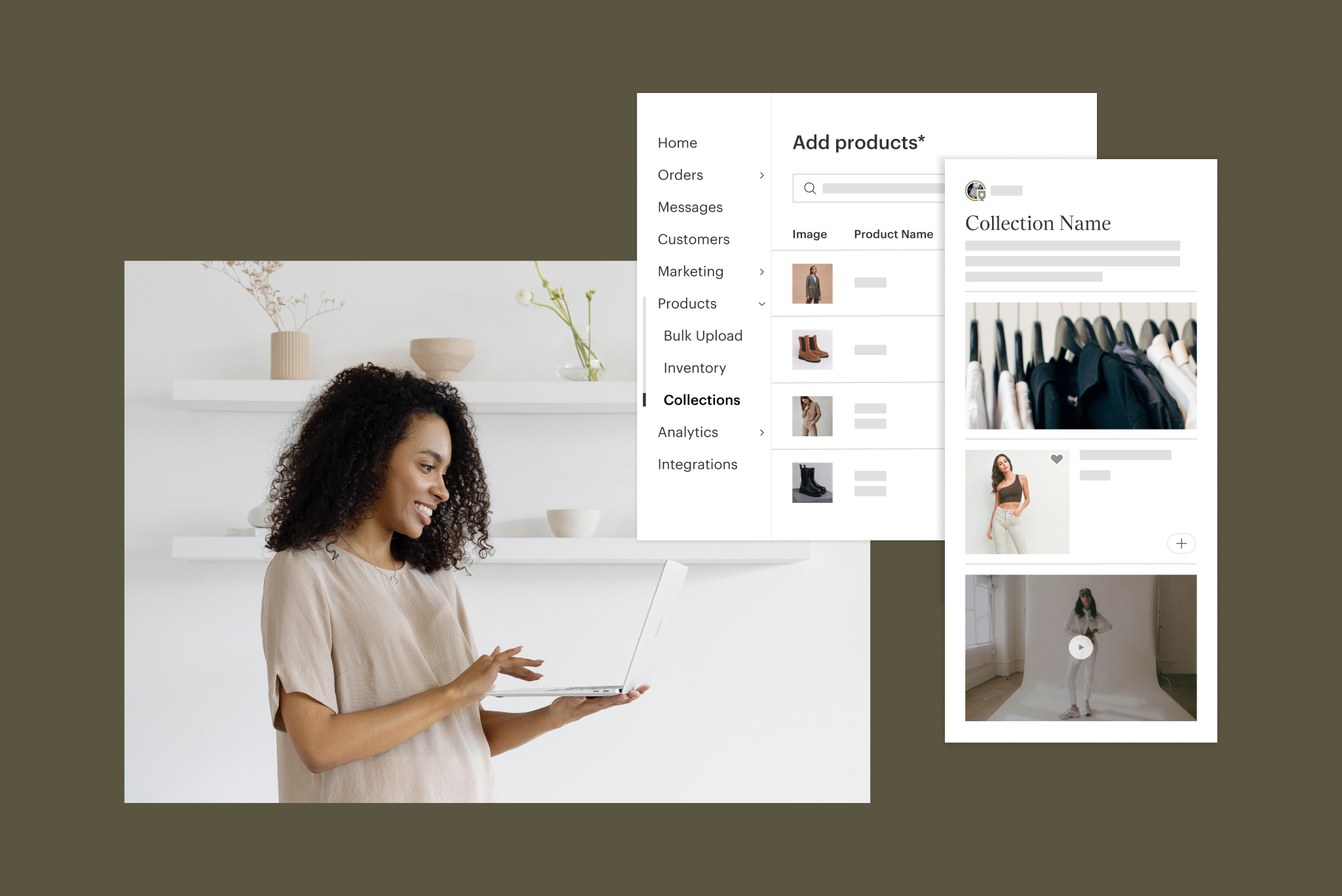
While you won’t be monitoring incoming orders around the clock, your Faire page is available 24/7, and you can leverage Collections to organize it in a way that best represents your assortment. This helps retailers visualize what items they might pair together in their store, and how they might merchandise them—preemptively answering questions retailers might have when you’re not online to answer them.
8. Leverage product performance data to plan future inventory
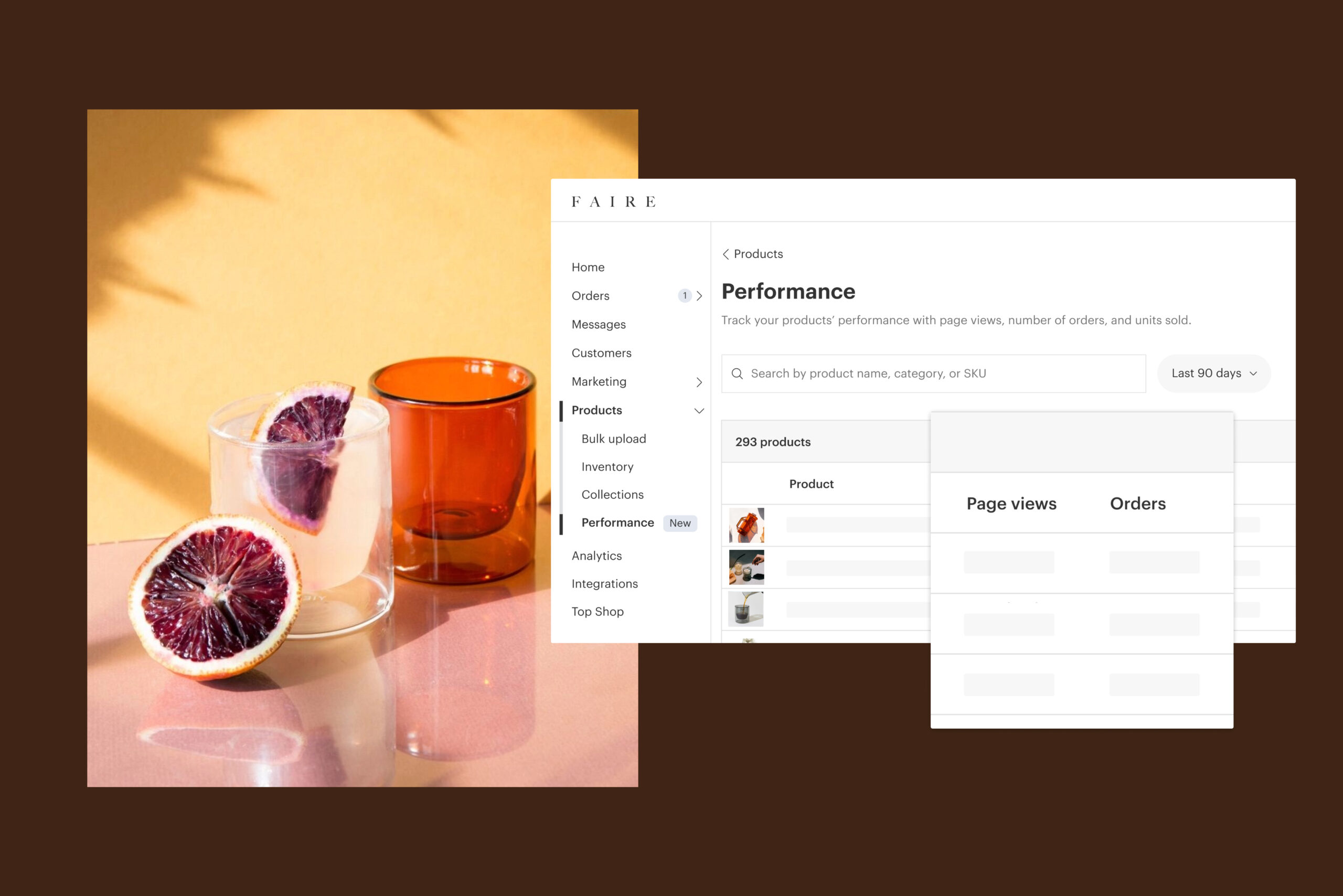
To help with inventory, we have a new Performance page under the Products tab in your brand portal. This gives you a bird’s-eye view of what’s been selling well and what hasn’t over comparable time periods, so you can begin to tweak your inventory strategy based on trends. After all, increased sales means an increased sample size in the data you can take action on.
Armed with these tips and tricks, you can stay on top of your orders and business even as we head into the busiest time of the year.